· deploy · 4 min read
How to publish an Astro site on Porkbun using GitPages!
In this article I will talk on how to deploy an Astro site on a domain hosted on Porkbun using Github Pages
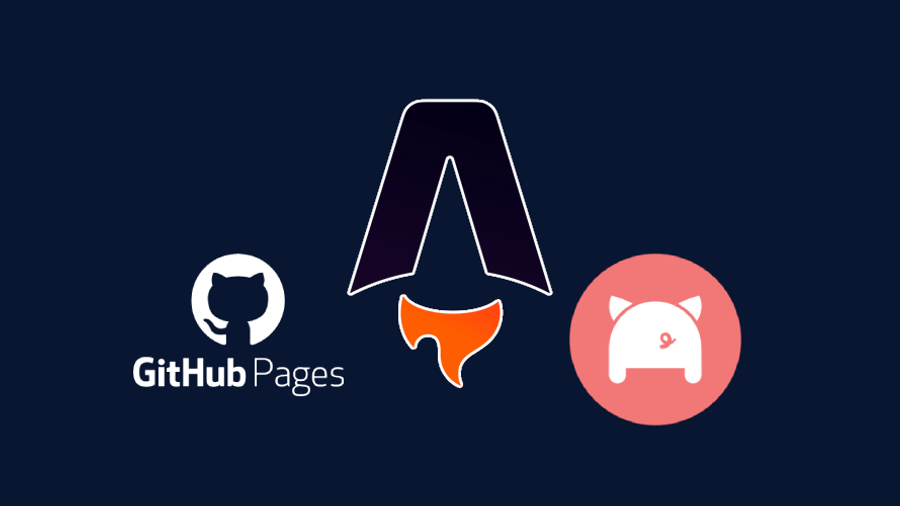
Hello There! TheZal here and today I’m gonna show you how to deploy your Astro Blog on a domain purchased on Porkbun using GitHub Pages
We can say that this guide is composed of three steps:
- Setup your Astro project
- Setup your domain on Porkbun
- Setup the GitHub Pages section of your repository
Step 1: setup your Astro project
The first thing to do is set up the yaml file.
Inside your astro.config.mjs file add a section inside the defineConfig section.
import { defineConfig } from 'astro/config';
export default defineConfig({
site: 'https://<YOUR_USERNAME>.github.io OR https://my-custom-domain.com',
});- The
siteshould behttps://<YOUR_USERNAME>.github.ioorhttps://my-custom-domain.com
After this, the next step will be the creation of a YAML file inside your project.
Create a new file in your project at .github/workflows/deploy.yml with the following code:
name: Deploy to GitHub Pages
on:
# Trigger the workflow every time you push to the `main` branch
# Using a different branch name? Replace `main` with your branch’s name
push:
branches: [main]
# Allows you to run this workflow manually from the Actions tab on GitHub.
workflow_dispatch:
# Allow this job to clone the repo and create a page deployment
permissions:
contents: read
pages: write
id-token: write
jobs:
build:
runs-on: ubuntu-latest
steps:
- name: Checkout your repository using git
uses: actions/checkout@v3
- name: Install, build, and upload your site
uses: withastro/action@v0
with:
# path: . # The root location of your Astro project inside the repository. (optional)
# node-version: 16 # The specific version of Node that should be used to build your site. Defaults to 16. (optional)
package-manager: npm # The Node package manager that should be used to install dependencies and build your site. Automatically detected based on your lockfile. (optional)
deploy:
needs: build
runs-on: ubuntu-latest
environment:
name: github-pages
url: ${{ steps.deployment.outputs.page_url }}
steps:
- name: Deploy to GitHub Pages
id: deployment
uses: actions/deploy-pages@v1After this your project setup is finished, so we can continue with the second step.
Step 2: setup your domain on Porkbun
In this step, I will show you how to set up your domain on Porkbun because… well I used Porkbun but I think that this step will be similar to other domain providers.
Go to Porkbun, sign in with your account, and access the domain management page (Account -> Domain Management)
Locate the domain that you want to use for your awesome Astro site then click the “Details” button to the far right of your domain. Then go to the DNS Records section and select “Edit”.

On the MANAGE DNS RECORDS pop-up scroll down till you see the “Quick DNS Config” section

In this section select the “GitHub” button, click it, and confirm it.

You will be redirected to the “ADDITIONAL DNS REQUIREMENTS” pop-up window. There, you’ll want to create your subdomain CNAME record. In the Host field, enter the subdomain you want. It can be “www” or whatever you wish it to be.
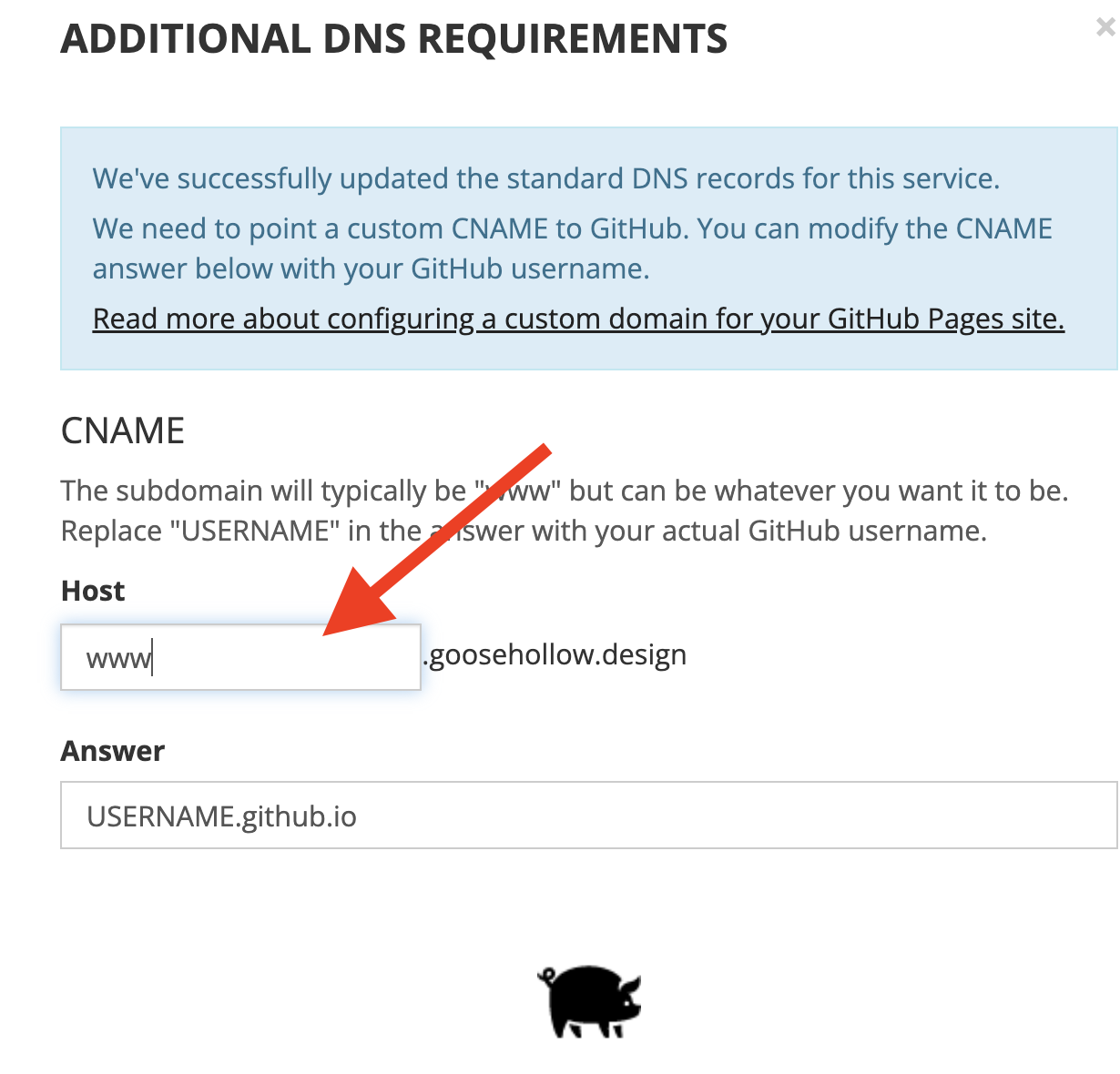
For the Answer, replace “USERNAME” with your actual GitHub username and select “SUBMIT”.
A success message will appear, letting you know that we were able to update your DNS records. You should now see your DNS records successfully updated to the GitHub Pages DNS under Current Records.
And that’s it, your domain on Porkbun is set up!
Step 3: Setup the GitHub Pages section of your repository
In the GitHub Pages section, you will set up a custom domain configuration for deploying your site in the domain you own on Porkbun.
- On GitHub, navigate to your site’s repository.
- Under your repository name, click Settings. If you cannot see the “Settings” tab, select the dropdown menu, then click Settings.

- In the “Code and automation” section of the sidebar, click Pages.
- Select GitHub Actions from the menu in the source section
- Under “Custom domain”, type your custom domain, then click Save.
And that’s it! Thanks to GitHub pages when you will push some changes to the main branch you will have your Astro site updated!
If you found this useful feel free to reach me on Twitter, GitHub, or mail and share it with your dev friends!